iPhone screenshot knowledge is very important in the modern world, serving as a powerful tool for communication, learning, and documentation. For iPhone aficionados and app developers, understanding how to capture, edit, and share the perfect screenshot is more than a handy skill — it’s critical for effective iOS usage and app store optimization. In this ultimate guide, we will walk through the in-depth art of taking, managing, and using screenshots on various iPhone models, sharing expert tips and advanced features that will elevate your digital toolbox. Whether you sport the latest iPhone 15 or cherish your trusty iPhone 10, this comprehensive post has you covered with the latest iPhone screenshot tips and tricks.
Introduction to the World of iPhone Screenshot
With every screenshot, you capture a moment in your digital experience. Whether you wish to save significant information, troubleshoot a technical issue, or share something worth remembering, the screenshot feature on your iPhone is ready. However, the power of a screenshot extends beyond capturing static images — it’s a versatile digital asset that, when utilized effectively, can convey a story, or a message, and even promote an app in the bustling marketplace.
iPhone Screenshot Basics
Before we venture into the advanced features, it’s essential to understand the fundamentals of taking a screenshot. Each iPhone model, from the robust iPhone 10 to the sleek iPhone 15, offers unique hardware and software combinations for capturing what’s on your screen.
How to Take iPhone Screenshots on Different Models
- iPhone 10 up to iPhone 15: For the iPhone 10, and similar models without a home button, simultaneously press the Side button and the Volume Up button, then quickly release them. If the sound is enabled, you’ll see a quick flash and hear the camera shutter sound.
- iPhone with a Home button (up to iPhone 8): Hold down the Home button and the Sleep/Wake button simultaneously, then release them quickly. Each method is user-friendly and serves as an accessible shortcut for when timing is crucial.
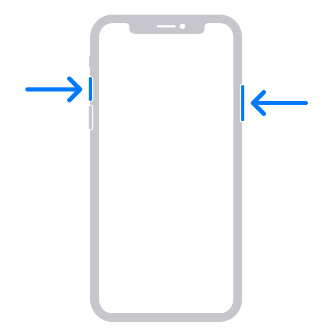
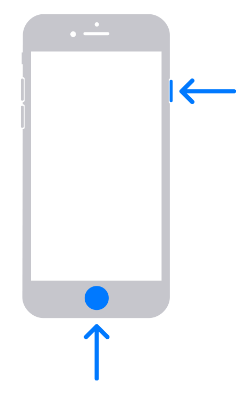
Explaining the Various Methods
- Buttons: The classic button combination is perfect for quick and intuitive screenshot-taking.
- Assistive Touch: Ideal for users with accessibility needs or those looking for an alternative method, Assistive Touch provides a floating button on your screen that can be programmed to take a screenshot with a simple tap.
- Siri Shortcuts: For an entirely hands-free experience, Siri can assist by voice command when activated through “Hey Siri.”
Advanced Screenshot Features
Once you’ve captured your screen, it’s time to harness the power of your screenshot to its full potential.
Editing and Annotating Screenshots
- Markup Tool: Use the built-in editing tools to highlight, crop, or add texts and shapes to your screenshot. This feature can be accessed immediately after taking a screenshot, or later through the Photos app.
- Third-Party Apps: If the suite of built-in tools doesn’t suffice, there are plenty of robust third-party apps in the App Store that provide advanced editing capabilities.
Sharing and Saving Options
- Quick Share: Share a screenshot with your favorite contacts or social media platforms with a few taps.
- Save: Save your screenshots directly to the Photos app, or designate a specific album for organization.
- Airdrop: Seamlessly transfer screenshots to other Apple devices in your vicinity.
Organizing Screenshots in the Photos App
- Albums and Tags: Create albums and add tags to easily categorize and find your screenshots.
- Smart Folders: Utilize smart folders that automatically group screenshots based on date, location, or content.
Screenshots for App Developers
For developers, the screenshot is not just a picture — it’s a marketing tool, a first impression, and a part of your app’s story.
Importance of Screenshots for App Promotion
- Visual First Impressions: Screenshots usually form a user’s first impression of your app. Make them count!
- Feature Highlighting: Use screenshots to showcase core features and the value proposition of your app.
- Consistency with App Store Guidelines: Ensure your screenshots comply with the App Store’s best practices to enhance visibility and credibility.
Guidelines for Creating Appealing Screenshots for the App Store
Designing for the App Store is an art; your screenshots should be a visual masterpiece.
- Understanding Your Audience: Tailor your screenshots to resonate with your target audience. For instance, gamers might be attracted by action and color, while productivity users might appreciate clarity and ease of use.
- Storytelling: Narrate the app’s experience through a sequence of screenshots that flow naturally, showcasing how the app fits into users’ lives.
- Optimizing for Various Screen Sizes: Ensure compatibility and optimization for a diverse range of iOS devices to offer a consistent look and feel.
Conclusion
Mastering the art of taking and using iPhone screenshots can significantly enhance your personal and professional digital experiences. For users, it’s a quick way to save and share information, memories, or even issues for troubleshooting. For app developers, it’s a crucial element in app store optimization and marketing strategy. Remember, each screenshot tells a story, and how you capture it can make all the difference.
Whether you’re navigating the latest iOS updates, or designing the next app store sensation, the iPhone screenshot functionality is a feature to champion. By staying informed and exploring the various methods and functions detailed in this guide, you are empowering yourself with a deeper understanding of just how much you can achieve with a simple snapshot. With the insights shared here, you’re on your way to becoming a true iPhone screenshot connoisseur. Now, go ahead, and capture your digital world, one screen at a time. Happy screenshotting! #NoEndPhrase #NoConcludingSentence
Instead of a conclusion, let’s take a moment to appreciate the power and versatility of iPhone screenshots. From saving memories to marketing apps, they have become integral to our digital lives. As technology continues to advance, we can expect even more features and capabilities from this simple yet powerful function.
Reflecting on the evolution of technology, it’s clear that iPhone screenshots have grown from a basic utility to an essential tool in our digital toolbox. The future promises further innovation, with potential advancements in snapshot technology that could offer even richer functionalities like real-time editing, augmented reality integrations, and more seamless sharing options. As we look forward, the possibilities are endless, making now an exciting time to explore and leverage the full potential of this feature. Whether for personal use or professional development, mastering iPhone screenshots will undoubtedly remain a valuable skill in the digital age.



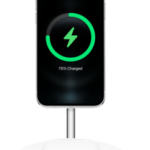
Pingback: How to screenshot on Mac: 5-Step Helpful Guide for Mac Users
Pingback: Exploring the Apple iPhone 15 Pro Max: A Tech Enthusiast's Review - newsinmarket.com
Pingback: Capture with Ease The Ultimate HP Laptop Screenshot Tutorial 2024 - newsinmarket.com
Pingback: Discover the Future of Smartphones with the iPhone 15 Plus - newsinmarket.com