Roku devices have revolutionized how we consume entertainment, but what happens when the remote that empowers it stops working? A non-responsive or faulty Roku remote can be frustrating, especially when all you want to do is kick back and enjoy your favorite show. Thankfully, troubleshooting this issue can be quite straightforward. Here’s a comprehensive guide on how to tackle the most common problems with your Roku remote.
Pairing Your Roku Remote
One of the initial steps when encountering a ‘Not Working’ Roku remote is to ensure that it is properly paired with the device. Here’s how to do it:
Step 1: Press the Reset Button
Different Roku models have various places for their reset buttons. Common practice involves opening the battery compartment and locating a small button, usually labeled ‘pairing.’ Hold this button for a few seconds to reset the connection. Be patient, as the reset may take a moment to take effect.
Step 2: Power Cycle Your Roku
An alternate method, if the reset button isn’t apparent, is to power cycle your Roku device. Disconnect the power supply for at least five seconds before plugging it back in. This reset can jolt the device back to a pairing order.
Understanding Common Issues
Why does your Roku remote fail to respond when you need it? There are usually a few culprits to consider:
Low Battery
Simply, the battery could be dead. Ensure they are inserted correctly and if you can’t remember when you last replaced them, new ones might be the answer.
Distance and Obstructions
Roku uses infrared for most of its remotes, which means they require line-of-sight. Ensure there is no solid object in the direct path between the remote and the device, and that they are within the recommended distance range.

Is There a Reset Button on Roku Remote?
Indeed, some Roku remotes do feature a reset button. Usually, you may find this button within the battery compartment. If present, press and hold the button for at least 10 seconds to reset the remote. This can often address connectivity issues or unresponsive behavior.
Identifying Your Roku Remote
There is a bevy of Roku remote models, and each one might require a slightly different approach to troubleshooting. Identifying your specific model is the first step to effective fixes. Look for any model numbers or indications, and if in doubt, the Roku website has a helpful guide to distinguish between remotes.
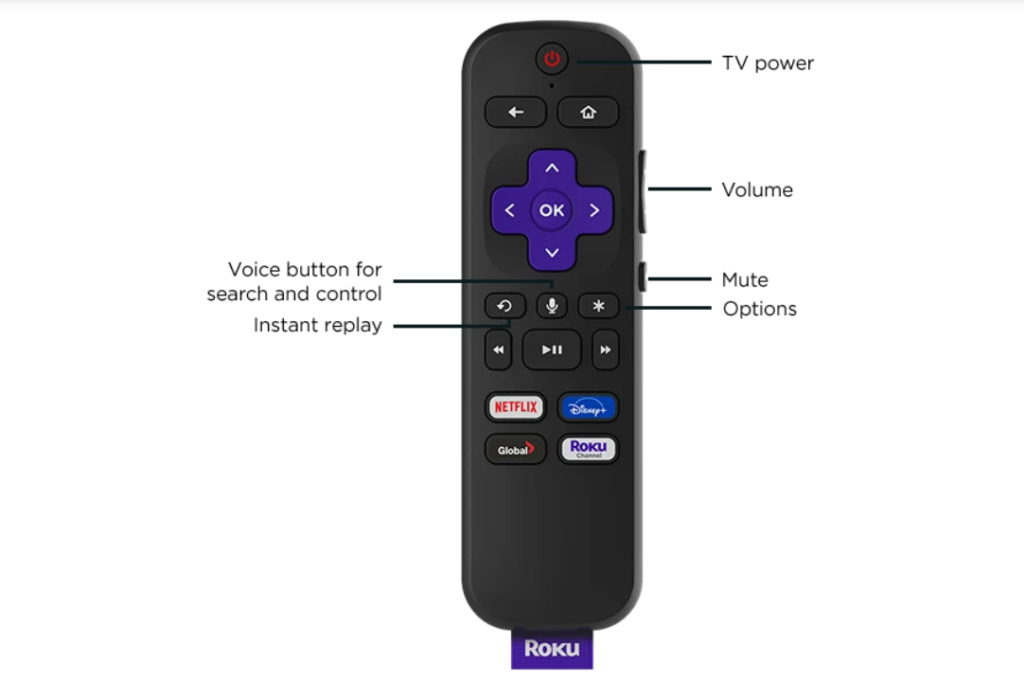
Utilizing the Roku Mobile App
When the physical remote gives out, it’s time to turn to the digital realm. The Roku mobile app can be a lifesaver, offering all the functionality of a regular remote on your smartphone or tablet. Make sure your device is connected to the same Wi-Fi as your Roku.
Trying a Different Remote
Like many tech issues, isolation is a powerful diagnostic tool. Trying another Roku remote can quickly determine if the problem is with the remote or the device itself. A universal remote can also be used to control your Roku if you have one lying around.
It’s quite an inconvenience when your Roku remote becomes unresponsive, but with the right approach, you can restore full control of your home entertainment. Keep these steps in mind, and you’ll be back to your binge-watching in no time.
You might be interested in the Below Article:
Unleashing Sublimation Printers’ Potential in 2024
The Best Bedroom Gadgets: Upgrade Your Comfort and Lifestyle in 2024
Comprehensive 2024 Guide: HP Laptop Chargers – Selection, Application, and Problem Solving
Anker Power Bank Guide 2024: A Comprehensive Comparison of Models
How to Reset AirPods: A Comprehensive 2-Step Guide




Pingback: From Vintage to Virtual: The Evolution of Logitech Keyboards - newsinmarket.com